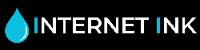HP Error Codes and How to Fix Them
HP error codes are common when your printer has a fault or is not working. The printer will display a message on either the printer or on the computer.
Find the common HP error codes to help you get the right issue to fix your printer with an error code.
How to Clear HP Error Codes on Your Printer
In most cases a simple printer cable with reset will clear the HP error message by following these simple steps:
- Turn the printer on (unless it is already switched on).
- Wait until the printer is in stationery mode before you continue.
- Whilst the printer is on, unplug the power cable from the back of the printer.
- Remove the power cord from the plug socket.
- Wait at least 60 seconds.
- Plug the power cable back into the plug socket and reconnect the power cable to the back of the printer.
- Turn on the printer.
- Wait until the printer is silent and see if this has cleared the error message.
If the reset doesn’t work then have a look through the HP error codes below to find a problem and solution. Also check your printer manual for further information.
02 - Warming Up
This HP printer problem is commonly associated with driver or printer cable problems. Turn the printer off and on then this error message should disappear.
If this doesn’t work. Turn off the printer and take out the power cable for 30 seconds, remove the printer cable and turn it back on.
If this doesn’t fix the issue there may be a hardware problem.
10 - Supplies Memory Error
Your printer has a problem with the printer cartridge chip, which it's having trouble reading. This could be due to it being dislodged, scratched or not installed in the printer correctly.
The printer is having difficulty with a toner cartridge chip in that it's unable to read it. Turn off the printer and take out the power cable for 30 seconds, remove the printer cable and turn it back on.
Try reinstalling the printer cartridge and if the problem persists it could be a hardware fault.
For buying all your HP ink cartridges and toner cartridges make sure you buy from internet-ink.com. All returning customers get 10% off compatible HP ink cartridges.
11 - Paper Out
An easy error code to resolve, the printer’s paper tray is empty, open it up and refill with paper. If the paper tray isn’t empty there might be a problem with the paper sensor or tray.
Make sure the printer is on a flat surface and clean up any toner build up. If the error code is still displaying check and make sure the paper senor or optical-sensor is clean and not damaged.
12 – Open or no EP
If the toner cartridge in your printer is correctly installed, this could indicate the either the cover is open or the PS5 sensors or cooling fans may be defective.
To solve this error code make sure toner cartridges are installed and all overs are closed. If error code continues to display you may have a hardware fault.
13 – Paper Jam
If this code appears you have a paper jam, newer models of HP printers will tell you where the jam is located so you can just follow the instructions on the screen to resolve the error code.
If you have an older model HP printer, you’ll have to look for the jam yourself, a jam can occur in one of four stages of print these are: pick up, fusing, printing and exit. Go through all the access points on the printer to locate and extract the paper. Do not use hard or sharp tools to remove the paper as it may cause damage to the printer.
14 – No EP Cartridge
There is either no cartridge installed or the printer doesn’t recognise the cartridge that is installed. Reinstalling the cartridge usually resolves this error code, otherwise attempt a printer reset with the cartridge removed then install it again once the printer is back on.
16 – Toner Low
One of the more common HP error codes, this code indicates the toner cartridge is either running low or out of toner. Despite this the toner may still have some toner powder in the cartridge, simply remove the cartridge and shake it gently to redistribute the remaining toner powder within the cartridge.
If the toner cartridge is completely ran out you’ll need to replace it.
20 – Memory Overflow
The current print job exceeds the memory of the printer, this error code can be resolved by reducing the size of the job this can be achieved in a few ways. Firstly reduce the DPI of the job or disabling the collate option could resolve this, alternatively make the image or document simpler. Finally you can always install additional memory if this the printer allows.
21 – Print Overrun
Print job is larger than memory of the printer this is a similar problem to error code 20 therefore requires the same solution, reduce the size of the job or install more memory.
22 – I/O Configuration
Error code 22 indicates there is a communication error between the computer and printer. Try plugging the printer in to a different computer port, if this doesn’t work try a different cable. If the error code remains it could be a hardware fault.
24 – Job Memory Full
Printer queue has been overloaded, there are too many jobs in the queue, due to this issue being similar to error code 20 and 21 the solution to the this error code is the same, please refer to these error codes for answers.
25 - XXX Memory Full
This error code indicates the same problems as error code 24, please refer to error codes 20 and 21 for solutions. All of these issue share the same solution.
30 - PS Error 16
A PostScript error, this will require you to try another PostScript file alternatively try resetting the PostScript SIMM. You’ll be able to find more information regarding this inside your printer manual.
30.1.1 - Disk Failure
Printer hard disk drive crash, simply press the “SELECT” button on the printer should resolve this issue. If the error code contains to display you may have a hardware fault.
40 - Data Transfer Error
Broken connection between computer and printer, check all cables between the printer and computer and replace as necessary, check that the EIO boards are correctly seated. If the printer is networked double check IP settings to make sure nothing has changed and everything matches as it should.
Sometimes this issue can be bypassed by pressing the “SELECT” button but you may lose the print data, if this is the case, simply reprint the missing pages.
41 - Temporary Print Engine Error
Error code 41 informs the user the printer has had a slight engine error, easily resolved simply preform a printer reset. If you are unsure how to do this we have left a guide to reset your printer at the top of the page. You may have to resend the pages you wish to print once the printer has turned back on.
49 - Printer Error or Communication Error
This error code can appear for a few reason such as cable issues, firmware errors or hardware faults.
You can try the reset processes as stated at the top of the page, then if the error code still displays update the firmware, also try using different printer cables. If the error code still displays after you have taken these steps the printer may have developed a hard ware fault.
50.x - Fuser Error
If you have a “50.” Error code these all indicate fuser issues, whether this is in relation to the supporting circuits, power or the fuser its else will depend on the number after the “.”.
50.1 - Fuser Error
This lets you know the fuser is still warming up.
50.2 - Fuser Error
The fuser had failed to warm up, showing the warm up period has timed-out. This is usually related to the power or circuit fault.
50.3 - Fuser Error
Fuser temperature to high, this can be a result of a circuitry error.
50.4 - Fuser Error
Problem with the fuser caused by faulty or bad power supply.
50.5 - Fuser Error
Wrong type of fuser.
50.6 - Fuser Error
Fuser cut out, this can occur due to overheating.
50.7 - Fuser Error
Failure with the fuser pressure release mechanism. This error will appear when the drive motor. has failed or the pressure release hasn’t worked.
50.8 - Fuser Error
Sub-thermistor has detects a fault, this code indicates a lower fuser temperature.
50.9 - Fuser Error
Sub-thermistor has detects a fault, this code indicates a high fuser temperature.
These error codes usually require assistance from a printer engineer.
51 - Beam Detect Error
This error code can mean one of two things depending on how old the LaserJet printer is. Firstly on older models this error code informs the user that the tab that opens the laser shutter is missing. On new models the problem can be a fault with the entire laser scanner unit.
52 - Incorrect Scanner Speed Error
HP error codes 52, 52.1 and 52.2 all point to an issue with the printer’s polygon mirror which reflects a laser beam across the imaging unit. You can try a reset to clear the message as well as new cables if the message persists, the final solution would be contact an engineer.
54 - Printer Error Cycle Power
Many things can cause this error code to occur. On a few LaserJet models it means the sealing tape form the toner cartridge has not been removed. If this is not the case you’ll requires an engineer to take a look.
55 - Internal Communication Problem / Controller Error
Chances are this error has occurred due to a poor connection between the DC controller and the formatter. The fault could be with either or both of these items. Sometimes the problem could even be down to firmware DIMMS or driver problems.
If a reset doesn’t get rid of the error code, a HP engineer would need to take a look.
56 - Printer Device Error
Depending on what model LaserJet printer, this code can mean a few different things. Try these following stops to clear the error code:
- Ensure paper tray is installed correctly
- Reinstall the staple stacker
- You may be trying to print envelops whilst duplex mode is active
- Make sure printers configuration is correct
- Finally try a reset process
57.xx - Fan Failure / Gears Seized / Memory Card Error
Another error code which can mean a few different things depending on the age of the LaserJet printer. Newer models this indicates a fault has developed with one or more of the fans. Older printer with this error code will have memory problems or the gears will have seized.
Chances are this will need assistance from an engineer.
58.xx - Error
A common error code which can mean a range of issues, many of which can be a result of faulty sensors, memory control, fans, power or DC control.
This is another issue which requires assistance from an engineer.
59 - Motor Error
Motor error can relate to a fault developing in one of the motors, this could be one of them following motors. Main motor, fuser motor, image drum motor or ETC motor. Older model printers Error code 59 relate to memory problems. With older model printers you can change or reset the printers which should fix the error. On the other hand newer model printers will require a look from a HP engineer.
60.xx - Error
This error code will mean one of two things depending on the printers age, first in the printer is a newer model it will be a fault occurring with the motorised lift tray, this can be fixing by checking the tray for anything blocking it. Older model printer this code refers to a memory fault, you can try reinstalling or changing the memory to fix this error code.61 - Formatter, Memory Error
Memory has been fitted incorrectly or faulty memory SIMMs if this is the case you can try reseating the memory chips. If the error code continues to display you may have to replace the chips.
The other issue this error code can mean an error with the formatter board is so you’ll have to replace the formatter board.
62 - Memory Error, Defective Formatter Board
Issue and solution is similar to error code 61, refer to the code 61 for answers.
63 - Defective Formatter Board
Issue and solution is similar to error code 61, refer to the code 61 for answers.
Don't forget you can save 10% on your compatible ink purchases by shopping with Internet-ink! Our loyal customers get the lowest prices for printing ink, making us one of the best online!